Seems like most of you like the embedded comment feature and actually, so do I! I'm hoping it catches on when they release it on Blogger. I think it will make leaving comments much quicker.
If you are interested in putting it on your blog while it is still in Blogger Draft, it's easy. These are the instructions that I followed straight from Blogger Draft:
To turn on the embedded comment form, log in to http://draft.blogger.com/ and go to Settings > Comments for your blog. You’ll see that the “Show comments in a pop up window?” setting has been replaced with the new “Comment Form Placement” setting. Just click “Embedded below post,” save your settings, and go check out a post to see your new comment form.
Simple!
And please, check back later today for another witty A Mom's Life post that has absolutely nothing to do with embedded comments. Well, it may not actually even be all that witty...but I can promise it will have nothing to do with embedded comments.





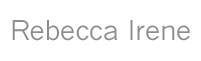
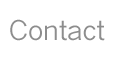
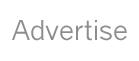
12 comments:
Thank you! Now that I'm all fancy and foundmy way around a header, I'll give this a try, too!
I did it - thanks for the tip!
Now this was very convenient...I had to click on your "comments" link to see what you mean by an embedded comment form! Niiiiice.
Thanks for stopping by my Legacy. I'll be waiting on your check...because you're gonna love that coffee maker cleaner! :-)
Have a great day!
Thanks for giving us so much useful information! There are so many things that I don't come across myself - we appreciate you telling us about the cool new stuff out there!
Haha, thanks for the instructions!
I'm lovin' it! Thanks for the mini-tutorial!
Thanks! I was trying to figure out how to do that. :)
I'm still learning how all this works. I tried to make the comments embedded the way you said. When I go to my blog after and click on comments, it does show the comments under my post but nothing happens if I click on "Post a Comment" Any suggestions?
Harmony,
Under the Post box there is a place that says "Comment as" You need to select a profile. For instance, I have my profile set up under Google so I would select Google Account.
Try that to see if it works now.
huh... Just checking out what this embedded comment thing is about. :)
hmmm. like a different language to me- all of this- I'm going to go and try- not making any promises!
Hey Beth... I still can't get my comments to look like this. They'll list below my post, but I can't figure out how to get the comment box to imbed. Grr.
:)
Post a Comment